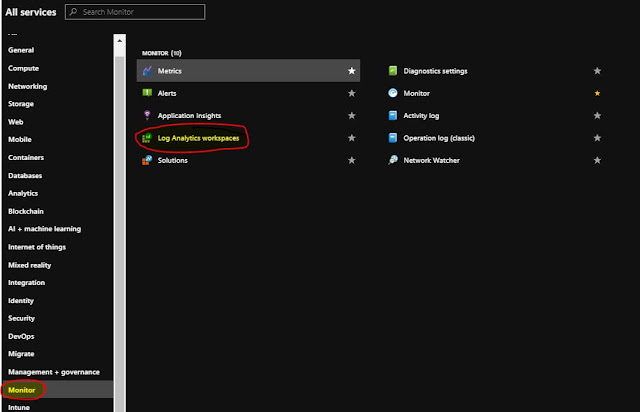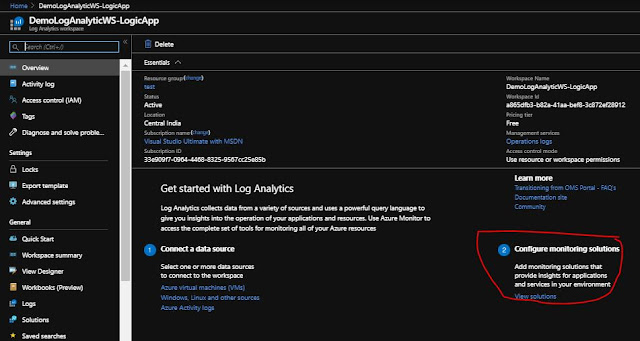{tocify} $title={Table of Contents}
In Azure Portal-->All services -->Monitor and select Log Analytics workspace
Note : It takes time for the tracked data to get synched in Log Analytics. I experienced around 5-10 minutes lag.
Introduction
What happened to the request
or what happened to the order with Order No #xyz or why the particular
order is not processed etc etc – I am sure most of us have faced or at least
heard of it and it is most common thing if you are working in Integration
domain 😊 .
Off course it is well known situation and way to handle it is
to identify the key business entities and have them logged in
database/monitoring application and run query against it to do the findings.
If
custom Integration application is build then it should be definitely considered
while designing.
If you are to use someone one else’s product or services then do check if there is provision for
tracking or any out of box monitoring capability available and you can search
or query on that tracked data based on the needs.
If you know BizTalk, then you know that there
is out of box feature available i.e. Business Activity Monitoring (BAM) .
Now let’s get to the topic of blog post, tracking key
business entities in logic app.
We do have provision in Logic App wherein the
run history of each logic app is maintained and the happenings around each
action can be seen (inputs and outputs) – I
personally think this is very powerful and helps a lot in troubleshooting the
issues but does this solve the above mentioned issue “What happened to the order with Order No #xyz”.
Up to certain extent yes it is helpful, say if you know the
time when request was processed then you traversed down to that request
processed time or near to it and check few logic apps one by one.
Now what if
there are hundreds or thousands of requests processed during same time?
- Still it can be done by going through them
one by one but the amount of time needed would be too much and the frustration too 😏.
Logic App Product
team should really consider this and add a search capability on top of run
history.
I am sure down the line in the near future it will be
provisioned, but how do we cater the situation now?
For now we can have a function written to log the details to
either custom database or application insights and call that
function from the logic app and we can search/query the database/application
Insight thus saving lot of time and efforts. But note we are to put efforts to write
code and efforts in managing (code and database).
So is there a better Way
Yes, there is and it is with the help of Log Analytics service, it is azure monitor
log service which collects Log data (from any Azure resources or any external resource) and stores it in a Log Analytics
workspace (which can be further analyzed by the Log Analytics service through the Log analytics portal).
And provision to integrate Logic App with Log Analytics workspace is through linking them while creating logic app instance and mentioning the properties to track wile developing logic App. In our Logic App, we can add tracked properties onto different actions to track our custom data(e.g, OrderID or MsgID etc)
in diagnostics data.
Let's see how to do it
Create your Log Analytics Workspace
Give the desired Name,select resource group or create new, select subscription and location. Pricing tier - I would suggest to use Free one as the data is retained for 7 days and it's good enough to get started . If you need more days of data retention then choose accordingly
Note: The first 5 GB of data ingested per customer to the Azure Log Analytics service every month is offered free
Create your Logic App
While creating instance of Logic App, switch On the Log Analytics and then select from drop down list the workspace created in above step.
When you do this you are telling Logic App runtime engine that it should now start sending Diagnostics Logs to the selected Log Analytics workspace. Details such as status, execution time , Start/end of each run, Start/end for each action, resubmission status,Run ids, Resource group, resource name and correlation IDs.
Behind the scene , all the above data is added to AzureDiagnostics Table.
Next step is to add Tracked Properties, and to add those select the action (not supported in trigger Action) where you want tracking to happened.
You can either edit Logic app in code view and add tracked properties or you can use designer to do by clicking on ellipsis of action and selecting the Settings
Give the name of property being tracked and provide the expression to extract the value, here I want to track only orderID of the purchase Order thus below expression
json(xml(triggerBody())).purchaseOrder.orderID
But you can add more than one property if needed. And below is how it looks in code view
When you add tracked properties, a column trackedProperties_Propertyname_s gets added to AzureDiagnostics table of the workspace you created and at runtime only after the particular action on which tracked properties are added is executed then entry is made in this column. So here if SendEmail action is executed then only orderID will be added else nothing will be seen in that column.
When you do this you are telling Logic App runtime engine that it should now start sending Diagnostics Logs to the selected Log Analytics workspace. Details such as status, execution time , Start/end of each run, Start/end for each action, resubmission status,Run ids, Resource group, resource name and correlation IDs.
Behind the scene , all the above data is added to AzureDiagnostics Table.
For the sake of simplicity, a simple logic app is created here which will accept Purchase Order (xml) and will send email to the Bill to contact person
Next step is to add Tracked Properties, and to add those select the action (not supported in trigger Action) where you want tracking to happened.
You can either edit Logic app in code view and add tracked properties or you can use designer to do by clicking on ellipsis of action and selecting the Settings
Give the name of property being tracked and provide the expression to extract the value, here I want to track only orderID of the purchase Order thus below expression
json(xml(triggerBody())).purchaseOrder.orderID
But you can add more than one property if needed. And below is how it looks in code view
What happens when we add Tracked Properties
When you add tracked properties, a column trackedProperties_Propertyname_s gets added to AzureDiagnostics table of the workspace you created and at runtime only after the particular action on which tracked properties are added is executed then entry is made in this column. So here if SendEmail action is executed then only orderID will be added else nothing will be seen in that column.
Testing
To test you can use tool like Postman, ARC etc. I have used ARC
And following XML as message body
<purchaseOrder>
<orderID>PO0025</orderID>
<orderDate>2019-10-20</orderDate>
<description>Discount applied on the Order</description>
<shipTo>
<name>Mike Taylor</name>
<street>MG Road</street>
<city>Pune</city>
<state>MH</state>
<pin>411001</pin>
<country>India</country>
</shipTo>
<billTo>
<name>Mike Taylor</name>
<street>MG Road</street>
<city>Pune</city>
<state>MH</state>
<pin>411001</pin>
<country>India</country>
<emailID>maheshkumar.tiwari@emtecinc.com</emailID>
</billTo>
<items>
<item>
<productID>ABC123</productID>
<productName>ABC product</productName>
<quantity>1</quantity>
<price>148.95</price>
<shipDate>2019-10-21</shipDate>
<comment>Confirm this is electric</comment>
</item>
<item>
<productID>XYZ123</productID>
<productName>XYZ product</productName>
<quantity>1</quantity>
<price>39.98</price>
<shipDate>2019-10-22</shipDate>
</item>
</items>
</purchaseOrder>
Check the logs
Now to check if all went as desired go to Log Workpace created and click on logs and run query on AzureDiagnostics Table. Say to check about all the orders having orderID having PO002 in it ,following query is fired
AzureDiagnostics
| where trackedProperties_OrderID__s contains "PO002"
Microsoft is on its way to provide Logic App management solutions on top of AzureDiagnostics.It is still in preview but looks promising
Click on configure monitoring solutions and you should see all details presented to you as below
Apart from grouping the requests, there is feature to apply filters and narrow down the search based on our requirement and another very good feature is the abiltiy to Resubmit one or more logic apps runs that failed, succeeded, or are still running, like in Biztalk we have ESB Portal.
Conclusion
So if I have to search any Order say having OrderId as PO0031 then I have two options
Query the Diagnostics log
In Query tab fire following query
AzureDiagnostics
| where trackedProperties_OrderID__s == "PO0031"
And the result would be as below
Search it in Logic App management solution
Click on Logic App runs tile and apply filter on Tracked Properties column
And the result would be as below
Note : It takes time for the tracked data to get synched in Log Analytics. I experienced around 5-10 minutes lag.
If you know any better way then do share !!!
If you have questions or suggestions, feel free to do in comments section below !!!
Do share if you find this helpful .......
Knowledge Sharing is Caring !!!!!!
Learn More about Logic App
- How to configure Logic App Standard workflow behind Azure APIM
- How to Query Azure Table storage from Logic App | How to filter results of Azure Table storage from Logic App
- Understanding expressions in Logic Apps | Frequently used expressions in Logic Apps | What is expressions in Logic App
- How to use Logic app Run History | How to troubleshoot Logic App workflow execution
- Logic App and Slack - Sending messages to slack channel | Logic app and slack integration | Connecting Logic App to Slack channel
- How to access Application settings fields value from Logic app Standard workflow | Using Application settings as configuration store for Logic app standard workflow
- Developing Logic app standard workflow which uses Map locally and deploying to Azure
- Developing Logic App Standard Workflow Using Visual Studio Code | Create Logic App Standard Workflow Using Visual Studio Code
- Logic App - Xml to Json using Liquid Map | Append in Liquid Map
- How to use Azure Event Grid Custom Topic | Publishing and Subscribing from Azure Event Grid Custom Topic using Logic App
- Using Azure Storage Account Table as Config Store for Logic Apps | How to read and write from Logic App to Azure Storage Account Table
- Get Logic App Name in Logic App
- Difference between Logic App Consumption and Logic App Standard
- Getting Started with Logic App Standard | Overview of Logic App Standard | Basics of Logic App Standard
- How to find count of Logic App executions using Azure Portal
- Azure Functions vs Azure Logic App | Difference between Azure Functions and Azure Logic App
- Getting started with Logic App : Liquid Map | Using Liquid template in Logic app
- How to get actual error message of Scope in Logic App | Exception Handling in Logic app
- Interview questions and answers on Logic Apps | Interview questions for azure logic app developers
- How to execute Stored Procedure in Logic App | How to connect to SQL in Logic App
- How to get current date in logic app | How to format date time in Logic App
- BizTalk Developer getting started with Logic App
- Getting Started with Logic Apps - Fundamentals
- Getting Started with Logic Apps - Enterprise Application Integration
- Getting Started with Logic Apps - AS2
- Getting Started with Logic Apps - EDI X12 Fundamentals
- Getting Started with Logic Apps - XML to EDI X12
- Getting Started with Logic Apps - EDI X12 to XML
- Getting Started with Logic Apps - What happened to the Request?
- Inserting Multiple Records In On Prem SQL Using Logic App
- Inserting data in On Premises SQL Database using Logic Apps
- Installing and Configuring On Premises Data Gateway - By adding user to Active Directory
- XML Batching(Aggregation) in Logic App
- Batching(Aggregating) messages in Logic App
- Debatching(Splitting) JSON Message in Logic Apps - ForEach and SplitOn
- Debatching(Splitting) XML Message in Logic Apps - ForEach and SplitOn
- Securing Logic App with Azure Active Directory authentication
- Removing ns0: prefix from xml output from BizTalk/Logic app XSLT map
- Using Managed Identity in Logic Apps for Calling Active Directory Secured Function App
- Logic Apps : Fetching ISA and GS Segment Values From Interchange Envelope and Mapping
- Logic Apps : For Each Inside a For Each - Fetching values from field in an array inside an array
- How to configure Logic App Standard workflow behind Azure APIM
- How to Query Azure Table storage from Logic App | How to filter results of Azure Table storage from Logic App
- Understanding expressions in Logic Apps | Frequently used expressions in Logic Apps | What is expressions in Logic App
- How to use Logic app Run History | How to troubleshoot Logic App workflow execution
- Logic App and Slack - Sending messages to slack channel | Logic app and slack integration | Connecting Logic App to Slack channel
- How to access Application settings fields value from Logic app Standard workflow | Using Application settings as configuration store for Logic app standard workflow
- Developing Logic app standard workflow which uses Map locally and deploying to Azure
- Developing Logic App Standard Workflow Using Visual Studio Code | Create Logic App Standard Workflow Using Visual Studio Code
- Logic App - Xml to Json using Liquid Map | Append in Liquid Map
- How to use Azure Event Grid Custom Topic | Publishing and Subscribing from Azure Event Grid Custom Topic using Logic App
- Using Azure Storage Account Table as Config Store for Logic Apps | How to read and write from Logic App to Azure Storage Account Table
- Get Logic App Name in Logic App
- Difference between Logic App Consumption and Logic App Standard
- Getting Started with Logic App Standard | Overview of Logic App Standard | Basics of Logic App Standard
- How to find count of Logic App executions using Azure Portal
- Azure Functions vs Azure Logic App | Difference between Azure Functions and Azure Logic App
- Getting started with Logic App : Liquid Map | Using Liquid template in Logic app
- How to get actual error message of Scope in Logic App | Exception Handling in Logic app
- Interview questions and answers on Logic Apps | Interview questions for azure logic app developers
- How to execute Stored Procedure in Logic App | How to connect to SQL in Logic App
- How to get current date in logic app | How to format date time in Logic App
- BizTalk Developer getting started with Logic App
- Getting Started with Logic Apps - Fundamentals
- Getting Started with Logic Apps - Enterprise Application Integration
- Getting Started with Logic Apps - AS2
- Getting Started with Logic Apps - EDI X12 Fundamentals
- Getting Started with Logic Apps - XML to EDI X12
- Getting Started with Logic Apps - EDI X12 to XML
- Getting Started with Logic Apps - What happened to the Request?
- Inserting Multiple Records In On Prem SQL Using Logic App
- Inserting data in On Premises SQL Database using Logic Apps
- Installing and Configuring On Premises Data Gateway - By adding user to Active Directory
- XML Batching(Aggregation) in Logic App
- Batching(Aggregating) messages in Logic App
- Debatching(Splitting) JSON Message in Logic Apps - ForEach and SplitOn
- Debatching(Splitting) XML Message in Logic Apps - ForEach and SplitOn
- Securing Logic App with Azure Active Directory authentication
- Removing ns0: prefix from xml output from BizTalk/Logic app XSLT map
- Using Managed Identity in Logic Apps for Calling Active Directory Secured Function App
- Logic Apps : Fetching ISA and GS Segment Values From Interchange Envelope and Mapping
- Logic Apps : For Each Inside a For Each - Fetching values from field in an array inside an array