{tocify} $title={Table of Contents}
Introduction
If you are a BizTalk developer and get to know about any other integration tool/offering, and if you have to evaluate that - the first couple of things that would come in to your mind is(at least in my mind 😏)
1. How to route file from one location to another
2. How to perform CRUD operation on database
Thus, I thought of creating a simple Logic app which will receive a Product information and insert into table, but the table is part of database which is on premises.
Following are needed to do this
1. Azure Subscription
2. On premises machine with database to be used
3. On Premises Data Gateway installed on the on premises machine and registered on Azure

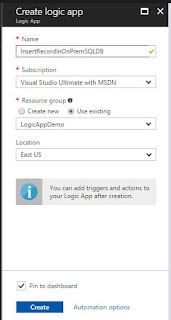
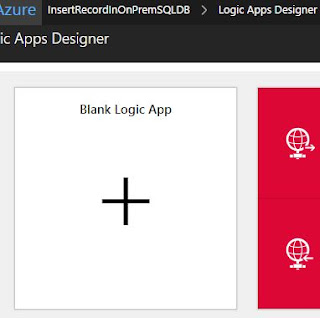



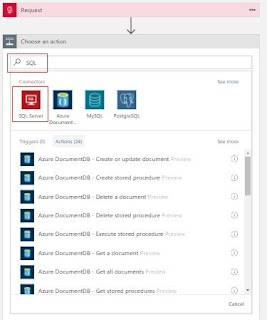

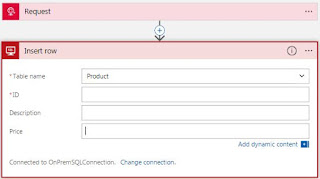
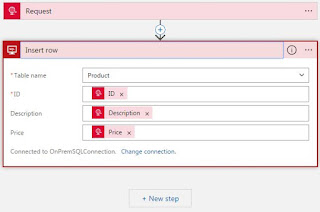
That's it, logic app is ready to accept request and insert row in table.
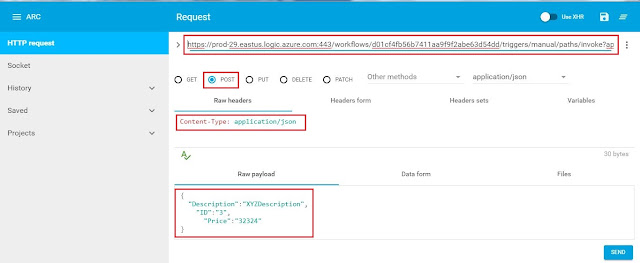
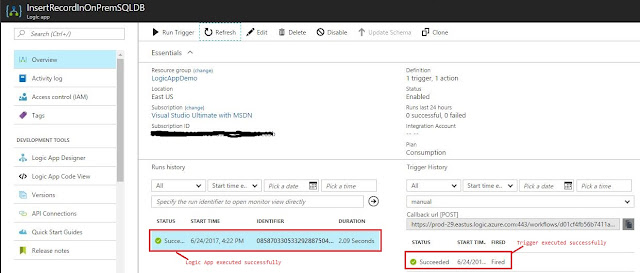
1. How to route file from one location to another
2. How to perform CRUD operation on database
Thus, I thought of creating a simple Logic app which will receive a Product information and insert into table, but the table is part of database which is on premises.
Following are needed to do this
1. Azure Subscription
2. On premises machine with database to be used
3. On Premises Data Gateway installed on the on premises machine and registered on Azure
Now lets create the Solution
Create a database and a table
- To keep it simple have created a DB called DemoDb with table having three columns
Install,Configure and start OPDGW
- If installation and configuration of OPDGW is done then make sure the OPDGDW service is started

- If not done already then follow steps to install and configure covered in previous blog post- http://tech-findings.blogspot.in/2017/06/installing-and-configuring-on-premises-data-gateway.html
Create Logic App
- Open Azure Portal, sign-in with your account and on your left side, click in New -> Web + Mobile -> Logic App
- Provide Name, create/use existing Resource Group, location and click on Create then on designer blade select Blank Logic App template
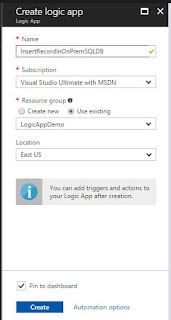
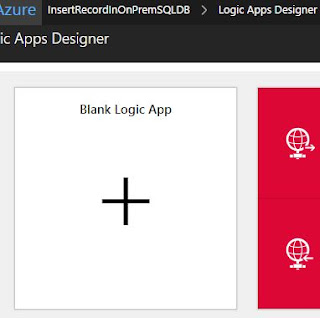
- Now add a Request/Response Trigger - Logic Apps always start with trigger, as in BizTalk Message creates instance of Orch likewise trigger creates instance of LA
- Type Request and select Request/Response from the connectors list, as you see below this connector as 1 Trigger and 1 action associated with it
- The Request expects us to define the JSON schema for the request message intended to be received and the method. As BizTalk works internally on XML , Logic app works on JSON.

- I haven't provided any schema(thus accepting all valid JSON) but it should be done. Once you save the configuration , the URL of the logic app will be created automatically

- You can copy the url, we would need it to invoke this Logic app later. So the first step is done, now click on next step - select Add an action

- After receiving the request message, next action is to insert in SQL thus look out for SQL connector
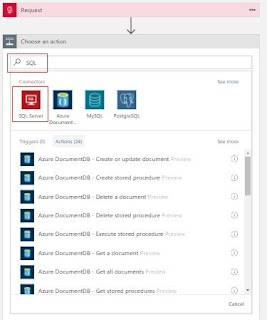
- Unlike Request/Response connector which had 1 Trigger associated with it, SQL connector does not and has only actions - seven actions are available as of now. As we intend to insert record in SQL table - select Insert Row action

- As this is first time SQL connector is used, we need to create a connection to SQL and for it Logic app will use OPDGW thus select Connect via on-premise data gateway- provide ConnectionName and details of SQL Server,DB and authentication details.(This connection can be reused if operation on same table is to be performed anytime further).
- Once connection is established, all the tables under DemoDb will be autopopulated. For now only one table is available so that is available - Product table, select it.
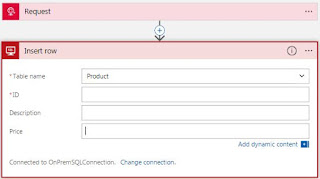
- All the columns from the table get available with blank textbox against it to contain the value to be inserted
- As in BizTalk Orchestration the received message is available for all following shapes likewise in logic apps the Body of the request trigger is available. But we want to have dedicated values for the columns, for that we need to explicitly let logic app know where to pick values from the body, for that we switch to code view
- Use @{triggerBody()?} to get access to the JSON created in the previous step, then navigate through your structure to find the variables(Description, ID and Price).
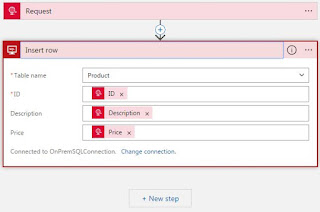
- Going back to the Designer View, click in Designer and now see that the Workflow has identified these values as coming from the request
That's it, logic app is ready to accept request and insert row in table.
Test Logic App
- To test the logic app we can use a Postman or ARC or any other client. I have used ARC.
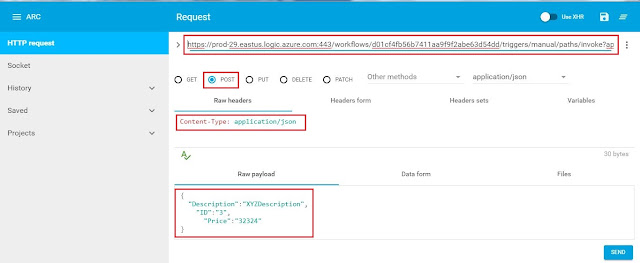
- We can check the status of the trigger and logic app on the portal
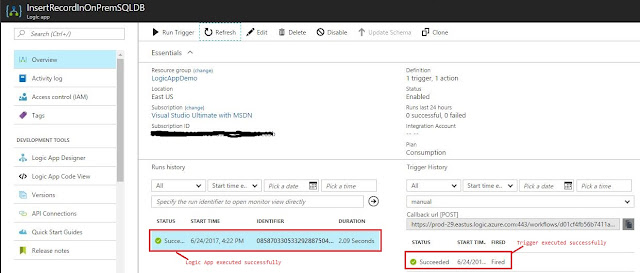
Error you might encountered
- You might get below error while configuring the SQL connector if your On premises data gateway service is stopped or the machine hosting it isn't available over the network or is shutdown
If you have questions or suggestions, feel free to do in comments section below !!!
Do share if you find this helpful ....... Knowledge Sharing is Caring !!!!!!
Knowledge Sharing is Caring !!!!!!
Learn More about Logic App
- How to configure Logic App Standard workflow behind Azure APIM
- How to Query Azure Table storage from Logic App | How to filter results of Azure Table storage from Logic App
- Understanding expressions in Logic Apps | Frequently used expressions in Logic Apps | What is expressions in Logic App
- How to use Logic app Run History | How to troubleshoot Logic App workflow execution
- Logic App and Slack - Sending messages to slack channel | Logic app and slack integration | Connecting Logic App to Slack channel
- How to access Application settings fields value from Logic app Standard workflow | Using Application settings as configuration store for Logic app standard workflow
- Developing Logic app standard workflow which uses Map locally and deploying to Azure
- Developing Logic App Standard Workflow Using Visual Studio Code | Create Logic App Standard Workflow Using Visual Studio Code
- Logic App - Xml to Json using Liquid Map | Append in Liquid Map
- How to use Azure Event Grid Custom Topic | Publishing and Subscribing from Azure Event Grid Custom Topic using Logic App
- Using Azure Storage Account Table as Config Store for Logic Apps | How to read and write from Logic App to Azure Storage Account Table
- Get Logic App Name in Logic App
- Difference between Logic App Consumption and Logic App Standard
- Getting Started with Logic App Standard | Overview of Logic App Standard | Basics of Logic App Standard
- How to find count of Logic App executions using Azure Portal
- Azure Functions vs Azure Logic App | Difference between Azure Functions and Azure Logic App
- Getting started with Logic App : Liquid Map | Using Liquid template in Logic app
- How to get actual error message of Scope in Logic App | Exception Handling in Logic app
- Interview questions and answers on Logic Apps | Interview questions for azure logic app developers
- How to execute Stored Procedure in Logic App | How to connect to SQL in Logic App
- How to get current date in logic app | How to format date time in Logic App
- BizTalk Developer getting started with Logic App
- Getting Started with Logic Apps - Fundamentals
- Getting Started with Logic Apps - Enterprise Application Integration
- Getting Started with Logic Apps - AS2
- Getting Started with Logic Apps - EDI X12 Fundamentals
- Getting Started with Logic Apps - XML to EDI X12
- Getting Started with Logic Apps - EDI X12 to XML
- Getting Started with Logic Apps - What happened to the Request?
- Inserting Multiple Records In On Prem SQL Using Logic App
- Inserting data in On Premises SQL Database using Logic Apps
- Installing and Configuring On Premises Data Gateway - By adding user to Active Directory
- XML Batching(Aggregation) in Logic App
- Batching(Aggregating) messages in Logic App
- Debatching(Splitting) JSON Message in Logic Apps - ForEach and SplitOn
- Debatching(Splitting) XML Message in Logic Apps - ForEach and SplitOn
- Securing Logic App with Azure Active Directory authentication
- Removing ns0: prefix from xml output from BizTalk/Logic app XSLT map
- Using Managed Identity in Logic Apps for Calling Active Directory Secured Function App
- Logic Apps : Fetching ISA and GS Segment Values From Interchange Envelope and Mapping
- Logic Apps : For Each Inside a For Each - Fetching values from field in an array inside an array
- How to configure Logic App Standard workflow behind Azure APIM
- How to Query Azure Table storage from Logic App | How to filter results of Azure Table storage from Logic App
- Understanding expressions in Logic Apps | Frequently used expressions in Logic Apps | What is expressions in Logic App
- How to use Logic app Run History | How to troubleshoot Logic App workflow execution
- Logic App and Slack - Sending messages to slack channel | Logic app and slack integration | Connecting Logic App to Slack channel
- How to access Application settings fields value from Logic app Standard workflow | Using Application settings as configuration store for Logic app standard workflow
- Developing Logic app standard workflow which uses Map locally and deploying to Azure
- Developing Logic App Standard Workflow Using Visual Studio Code | Create Logic App Standard Workflow Using Visual Studio Code
- Logic App - Xml to Json using Liquid Map | Append in Liquid Map
- How to use Azure Event Grid Custom Topic | Publishing and Subscribing from Azure Event Grid Custom Topic using Logic App
- Using Azure Storage Account Table as Config Store for Logic Apps | How to read and write from Logic App to Azure Storage Account Table
- Get Logic App Name in Logic App
- Difference between Logic App Consumption and Logic App Standard
- Getting Started with Logic App Standard | Overview of Logic App Standard | Basics of Logic App Standard
- How to find count of Logic App executions using Azure Portal
- Azure Functions vs Azure Logic App | Difference between Azure Functions and Azure Logic App
- Getting started with Logic App : Liquid Map | Using Liquid template in Logic app
- How to get actual error message of Scope in Logic App | Exception Handling in Logic app
- Interview questions and answers on Logic Apps | Interview questions for azure logic app developers
- How to execute Stored Procedure in Logic App | How to connect to SQL in Logic App
- How to get current date in logic app | How to format date time in Logic App
- BizTalk Developer getting started with Logic App
- Getting Started with Logic Apps - Fundamentals
- Getting Started with Logic Apps - Enterprise Application Integration
- Getting Started with Logic Apps - AS2
- Getting Started with Logic Apps - EDI X12 Fundamentals
- Getting Started with Logic Apps - XML to EDI X12
- Getting Started with Logic Apps - EDI X12 to XML
- Getting Started with Logic Apps - What happened to the Request?
- Inserting Multiple Records In On Prem SQL Using Logic App
- Inserting data in On Premises SQL Database using Logic Apps
- Installing and Configuring On Premises Data Gateway - By adding user to Active Directory
- XML Batching(Aggregation) in Logic App
- Batching(Aggregating) messages in Logic App
- Debatching(Splitting) JSON Message in Logic Apps - ForEach and SplitOn
- Debatching(Splitting) XML Message in Logic Apps - ForEach and SplitOn
- Securing Logic App with Azure Active Directory authentication
- Removing ns0: prefix from xml output from BizTalk/Logic app XSLT map
- Using Managed Identity in Logic Apps for Calling Active Directory Secured Function App
- Logic Apps : Fetching ISA and GS Segment Values From Interchange Envelope and Mapping
- Logic Apps : For Each Inside a For Each - Fetching values from field in an array inside an array



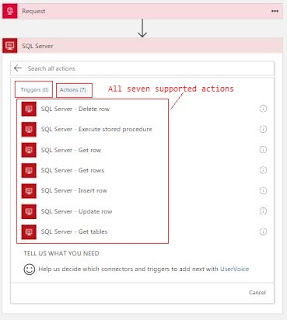





Great, Its helps a lot!
ReplyDeleteThe transactions are designed such that they either complete a task in its totality or produce no effect if a specific transaction remains incomplete.kpi dashboards
ReplyDelete