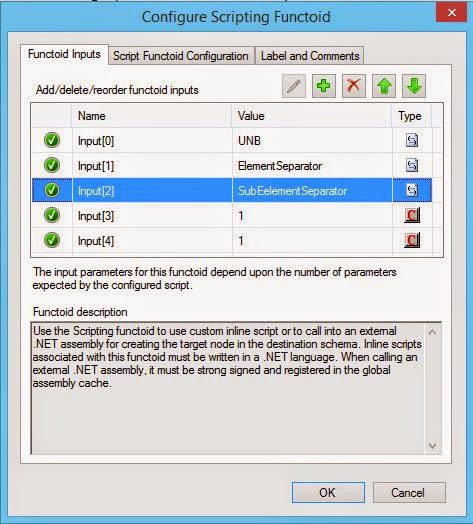{tocify} $title={Table of Contents}
Here a variable xmlDoc of type System.Xml is used and its LoadXml
method is used to construct the context message.
Why XmlDocument variable? The class "XmlDocument" is a super class for all XML messages, and hence it can hold any type of XML message and subsequently any type of orchestration message.
xmlDoc.LoadXml("<ns0:Contextxmlns:ns0='http://DemoEDIFACT_FetchingSegmentValues.InterchangeContext'><UNB></UNB><UNG></UNG><ElementSeparator></ElementSeparator><SubElementSeparator></SubElementSeparator></ns0:Context>");
InterchangeContextmsg = xmlDoc;
UNBString = INVOICmsg(EDI.UNB_Segment);
Assignment of EDI context values to the distinguished fields of context message
InterchangeContextmsg.UNB = INVOICmsg(EDI.UNB_Segment);
InterchangeContextmsg.UNG = INVOICmsg(EDI.UNG_Segment);
Fetching the element separator and sub element separator
InterchangeContextmsg.ElementSeparator = UNBString.Substring(3,1);
InterchangeContextmsg.SubElementSeparator = UNBString.Substring(8,1);
Here we created a intermediate message and populated it with the values coming from EDI Envelope header(which are detach during pipeline processing), so that we can use it multi-input map.
Here two source are used, the incoming INVOICmsg(for the business data) and the InterchangeContextmsg(for the segment/context data) which was created in above message assignment shape
And destination as Invoicemsg
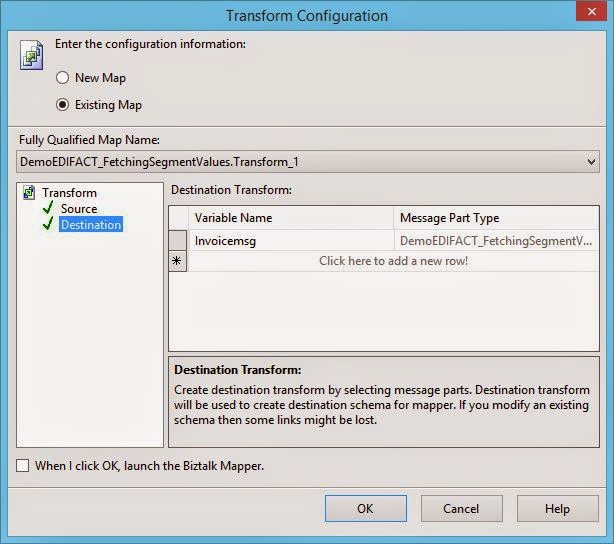
1. Select Script type as External assembly
2. Select the script assembly EDIFACTSegmentValueFetcher
3. Select the script class as SegmentValueFetcher
4. Select the script method as fetchvalue
Note: Assemblies will only be available for selection if they are present in GAC.
1. Input[0] as UNB,
link from InterchangeContext UNB element
2. Input[1] as ElementSeparator link from InterchangeContext ElementSeparator element
3. Input[2] as SubElementSeparator link from InterchangeContext SubelementSeparator element
4. Input[3] as "1" hard code value
5. Input[4] as "1" hard code value
5. Create Send shape and configure it to Invoicemsg
6. Configure the logical port
7. Sign the project, build it and deploy it
This post is part 2 of
BizTalk Server : Fetching UNB and UNG Segment Values From Interchange
Envelope and Mapping.
Step 5: Create Orchestration(FetchInterchangeData)
Create messages
- INVOICmsg - Conforming to EDIFACT INVOIC Schema
- InterchangeContextmsg - Conforming to InterchangeContext Schema
- Invoicemsg - Conforming to CanInvoice Schema
Create variables
- UNBString - of type String
- xmlDoc - of type System.Xml.Document
3. Create Receive shape and configure it to accept INVOICmsg
4. Construct the context message(InterchangeContext) and the Invoice
message which is the final output(Invoicemsg) using ConstructMessage
shape with following :Message Assignment shape
Why XmlDocument variable? The class "XmlDocument" is a super class for all XML messages, and hence it can hold any type of XML message and subsequently any type of orchestration message.
xmlDoc.LoadXml("<ns0:Contextxmlns:ns0='http://DemoEDIFACT_FetchingSegmentValues.InterchangeContext'><UNB></UNB><UNG></UNG><ElementSeparator></ElementSeparator><SubElementSeparator></SubElementSeparator></ns0:Context>");
InterchangeContextmsg = xmlDoc;
UNBString = INVOICmsg(EDI.UNB_Segment);
Assignment of EDI context values to the distinguished fields of context message
InterchangeContextmsg.UNB = INVOICmsg(EDI.UNB_Segment);
InterchangeContextmsg.UNG = INVOICmsg(EDI.UNG_Segment);
Fetching the element separator and sub element separator
InterchangeContextmsg.ElementSeparator = UNBString.Substring(3,1);
InterchangeContextmsg.SubElementSeparator = UNBString.Substring(8,1);
Here we created a intermediate message and populated it with the values coming from EDI Envelope header(which are detach during pipeline processing), so that we can use it multi-input map.
Transform Shape
Here two source are used, the incoming INVOICmsg(for the business data) and the InterchangeContextmsg(for the segment/context data) which was created in above message assignment shape
And destination as Invoicemsg
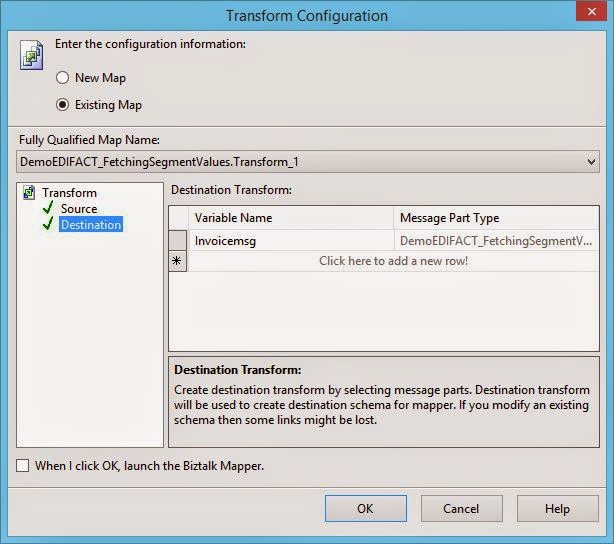
Suppose UNB1.1 segment is to be fetched then following is to be
done
Configuring Scripting Functoid
2. Select the script assembly EDIFACTSegmentValueFetcher
3. Select the script class as SegmentValueFetcher
4. Select the script method as fetchvalue
Note: Assemblies will only be available for selection if they are present in GAC.
Passing inputs to Scripting Functoid
2. Input[1] as ElementSeparator link from InterchangeContext ElementSeparator element
3. Input[2] as SubElementSeparator link from InterchangeContext SubelementSeparator element
4. Input[3] as "1" hard code value
5. Input[4] as "1" hard code value
5. Create Send shape and configure it to Invoicemsg
6. Configure the logical port
7. Sign the project, build it and deploy it
Step 6: Configuring and Testing
Covered in next post: BizTalk Server : Fetching UNB and UNG Segment Values From Interchange
Envelope and Mapping - Configuring and testing
Download Sample
- BizTalk Server : Fetching UNB and UNG Segment Values From Interchange Envelope and Mapping
- EDIFACTSegmentValueFetcher
If you have questions or suggestions, feel free to do in comments section below !!!
Do share if you find this helpful .......
Knowledge Sharing is Caring !!!!!!